Windows 10 - Create a local user account instead of one using an email address
To create a local user account on Windows 10,
click on the Start button (the Windows logo which is usually located at the bottom left of your screen) and
type "user accounts" (No need to position the cursor anywhere and no need to click Enter) :
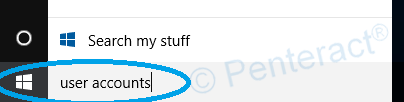
Click on the result that says "User Accounts":

Click on "Manage another account":
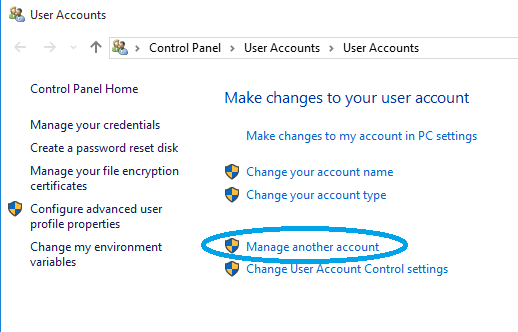
If you are doing this from a regular (non administrator) account, you will be asked for an administrator's password. After providing it, click on "Add a user account": (If you are doing this from an administrator account,
click here to see the next steps.)
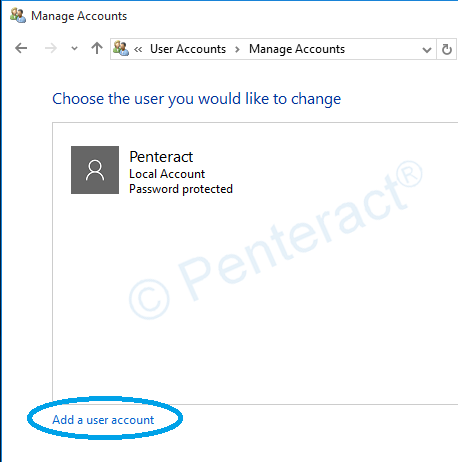
Click on "Sign in without a Microsoft account":
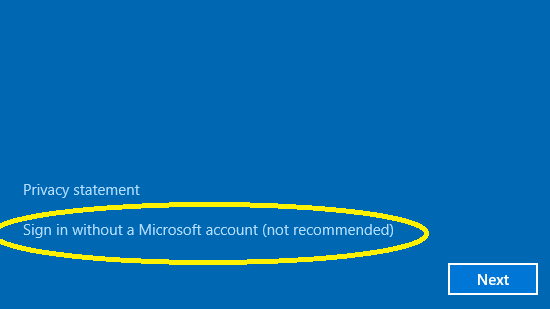
Click on "Local account":
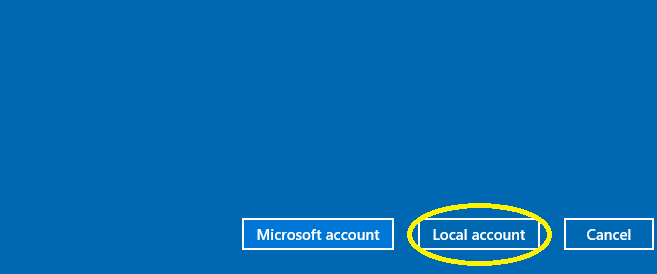
Now provide the information for your new account and you're done!
If you are doing this from an administrator account continue here:
Click on "Add a new user in PC settings":
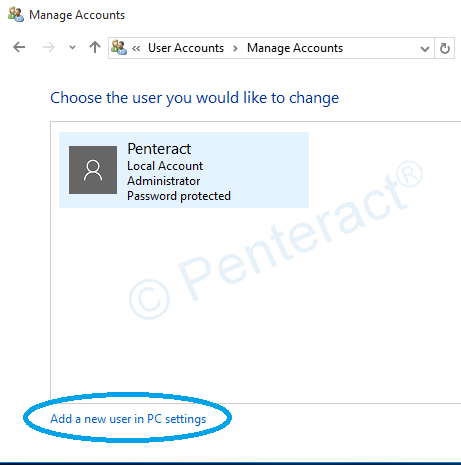
Click on "Add someone else to this PC":
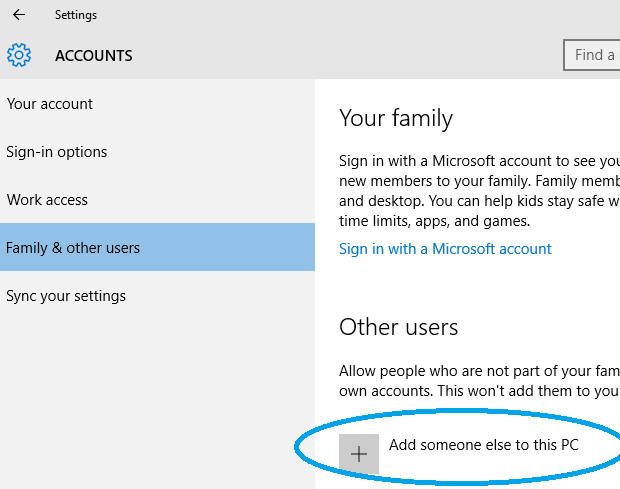
Click on "The person I want to add doesn't have an email address":
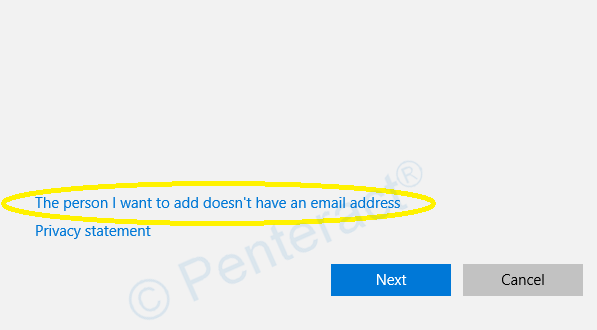
Click on "Add a user without a Microsoft account":
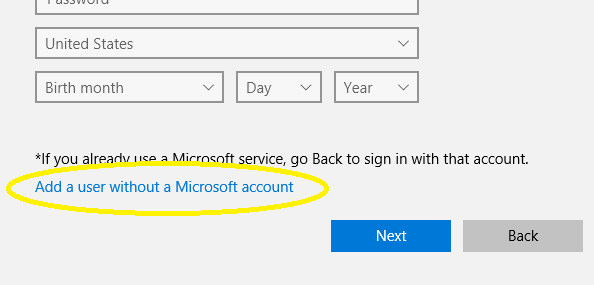
Now provide the information for your new account and you're done!